Getting Started
How to Install Frontend Product Editor Plugin
After purchasing the plugin, you will receive a confirmation email on the email address associated with your purchase. This email serves as proof of your purchase and contains important information about the plugin.
The confirmation email you receive will include important information, such as your Username and Password, license key, and temporary download link for the installation files. Additionally, you can conveniently manage your downloads, license key, and associated sites through our website.
- To access your account on our website, please use the login credentials provided in the confirmation email.
- After successfully logging in, you can navigate through the dashboard and click on the “Downloads” option.
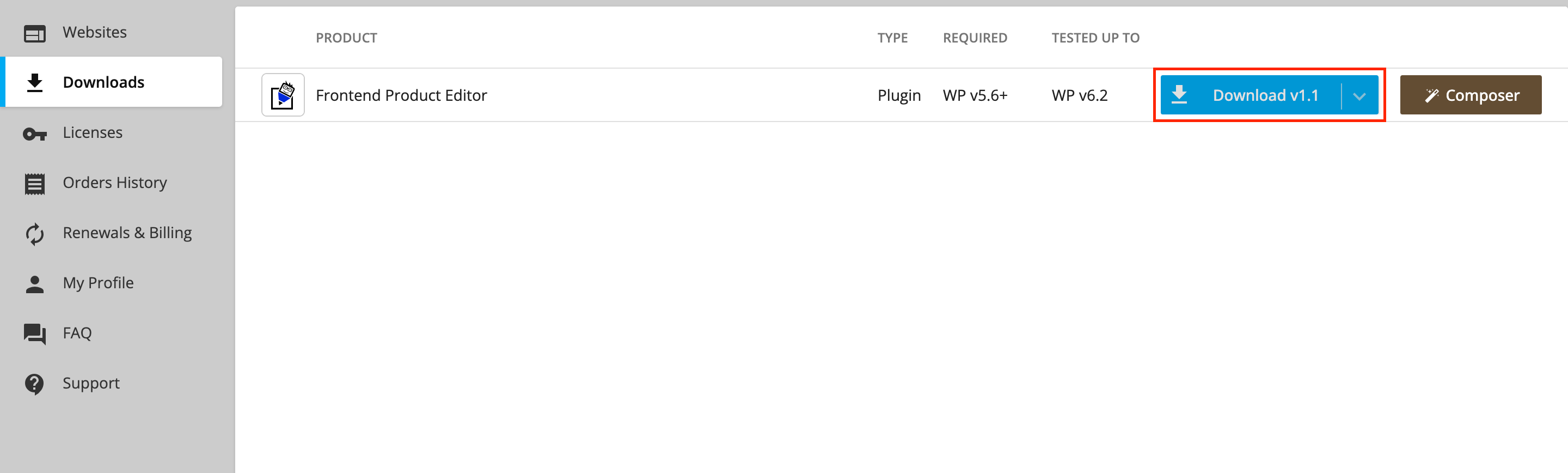
- In the Downloads section, a popup window will appear, allowing you to conveniently copy the license key of the product and download the zip file directly from that interface.
- Once you have downloaded the zip file, proceed to your WordPress dashboard. From there, navigate to the Plugins >> Add New >> Upload Plugins.
- Upload the plugin zip file that you downloaded from our store.
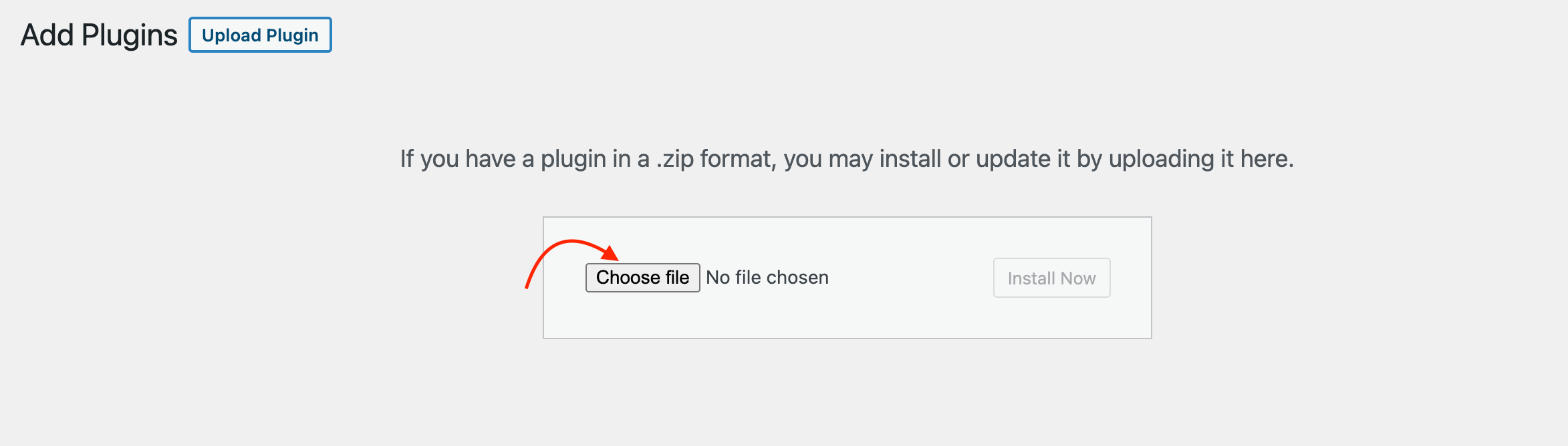
- Once you have activated the plugin, you will be prompted to enter the license key. Simply input your license key and proceed to activate it.
