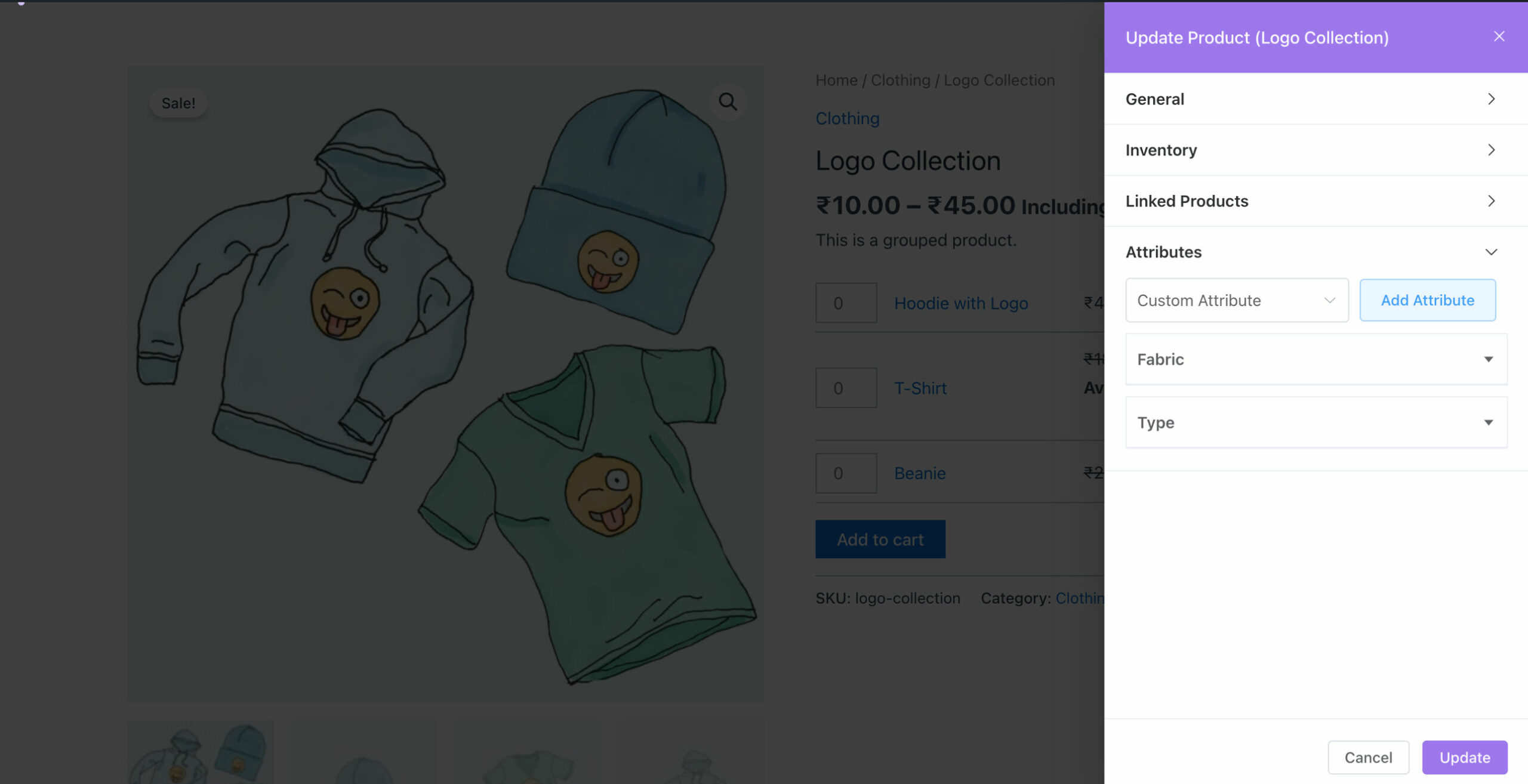How to Edit Grouped Products on Frontend
It allows users to combine multiple related products together as a single offering. This feature is particularly useful when you want to sell a collection of items as a bundle or offer options for customers to choose from within a product group. By grouping products, you can provide customers with the convenience of purchasing multiple items in one go, encouraging upsells and increasing customer satisfaction.
Once you click on the edit button, you will have access to a set of settings that allow you to edit grouped products on frontend. Here, you will learn about How to Edit Products On Frontend?
General
- Product Name: Enter name of the product.
- Description: Set the description for product.
- Short Description: Enter the short description of product.
- Catalog Visibility: Select the catalog visibility from available options.
- Is Featured: Enable the option if needed.
- Categories: Select the categories for product.
- Tags: Add the tags for product, if any.
- Product Image: Add the image of product.
- Product Gallery: Add the gallery of product images, if needed.
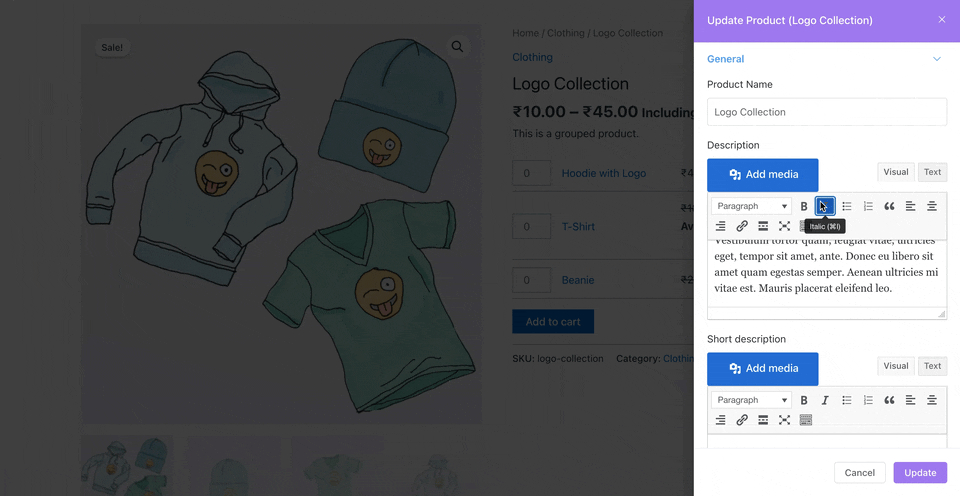
Inventory
- SKU: Enter the unique SKU for that product.
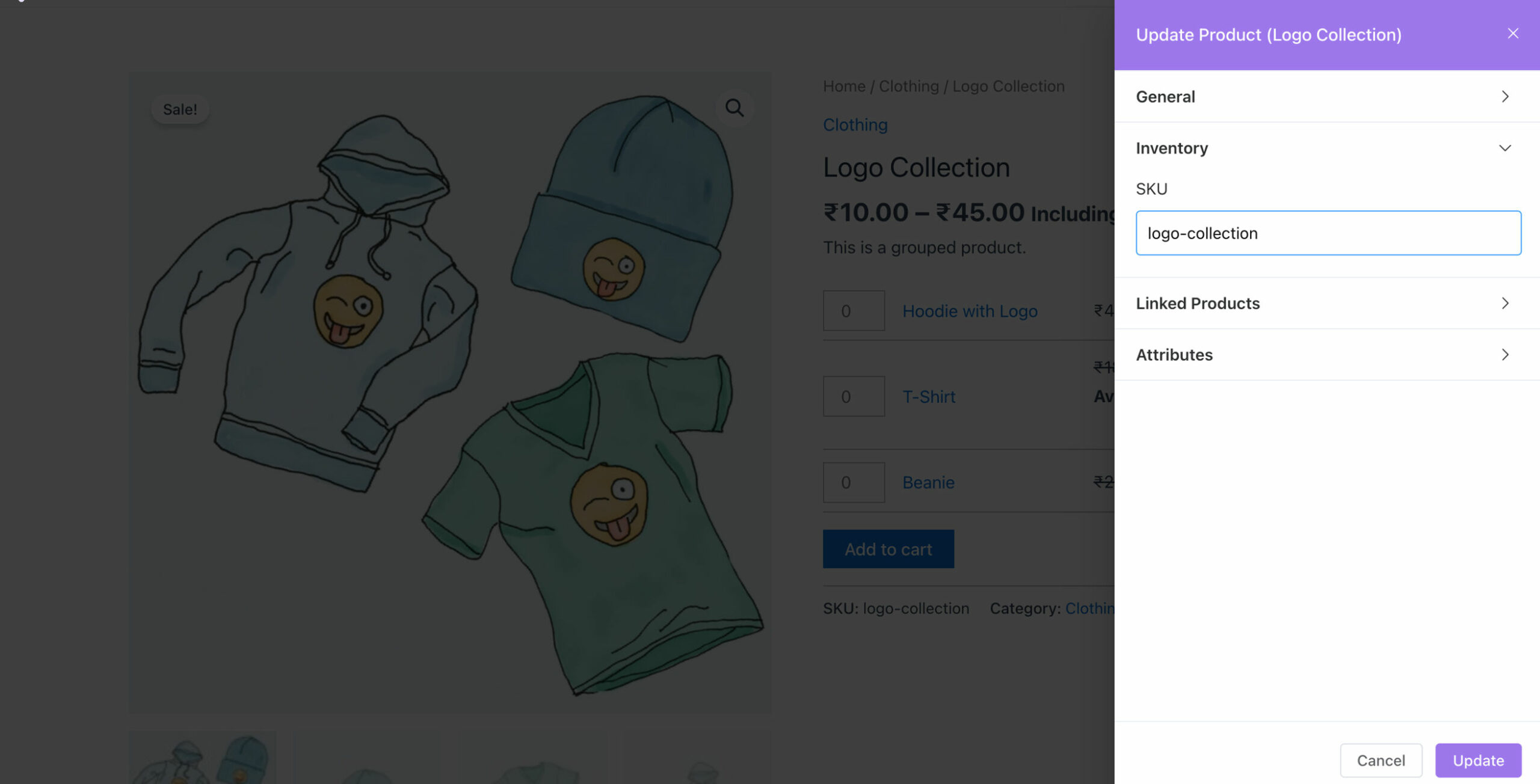
Linked Products
- Upsell Products: These products are displayed on the product details page with the intention of encouraging users to upgrade their purchases and increase sales.
- Grouped Products: Add the products that you want to include in group.
Please check our detailed article on Upsell & Cross-sell. It will provide you with a deeper understanding of these techniques and how they can be effectively implemented in your business.
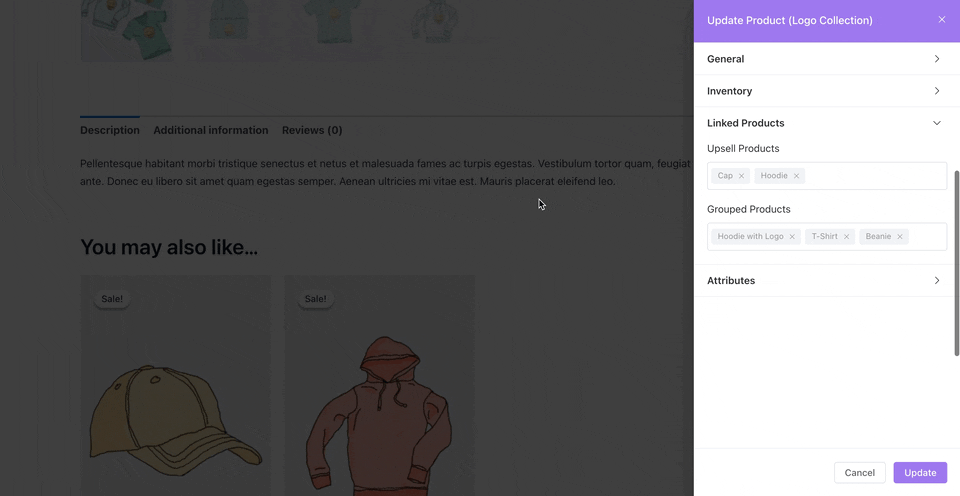
Attributes
- Custom Attributes: Add the custom attributes by clicking on “Add Attribute” option, and you can also hide the attribute on the frontend by keeping the “Visible on Product Page” option disabled.