Post List
The EAE – Post List widget gives you a powerful way to display your post, page, templates, and custom post types in an attractive list manner. Each post in the lists is visually represented in a separate card.
Content
Post Filters
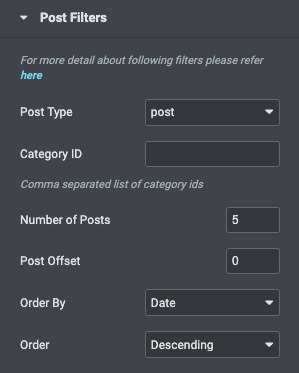
- Post Type: Choose the source from where the content will be retrieved. Select from these options Post, page, template, etc.
- Category ID: Enter category id to filter posts based on certain categories.
- Number of Posts: Set the exact amount of posts displayed.
- Post Offset: Use this setting to skip over posts.
- Order By: Set the order in which the posts will be displayed. Options include Date, Title, Menu Order, or Random.
- Order: DESC (descending) or ASC (ascending).
Layout Settings
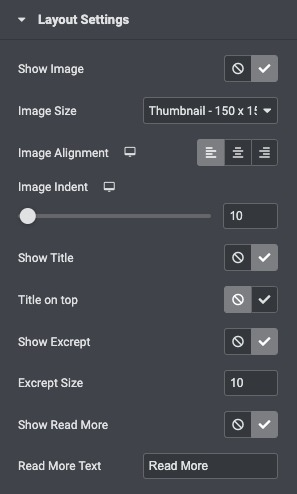
- Show Image: Enable to display post feature image.
- Image Size: Set the size of the image from thumbnail to full.
- Image Alignment: Set the image position relative to the content. Options include Top, left, right, and none.
- Image Indent: Adjust the spacing between the text and the image.
- Show Title: Choose to show or hide the title.
- Title On Top: Enable it to display the post title on the top.
- Show Excerpt: Choose to show or hide the excerpt.
- Excerpt Size: Choose the length of the excerpt, setting the exact amount of words displayed.
- Show ReadMore: Show or hide the Read More button.
- Readmore Text: Customize the Read More text.
Style
General
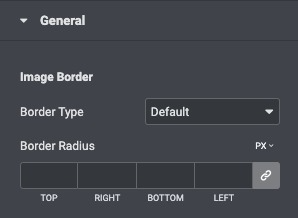
- Border Type: Select the border type from none, solid, double, dotted, dashed, or grooved.
- Border Radius: Set the roundness of the border corners.
Typography
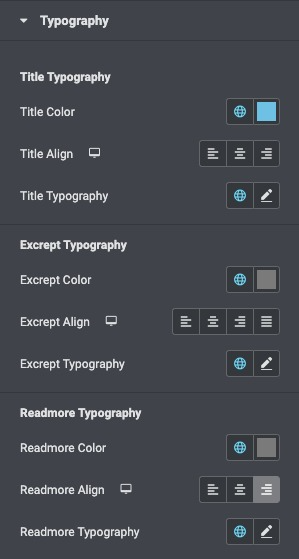
- Title Color: Set the color of the titles.
- Title Align: Align the title left, center, and right.
- Title Typography: Set the typography of the titles.
- Excerpt Color: Set the color of the excerpt.
- Excerpt Align: Set the alignment for the excerpt text and select from left, center, and right.
- Excerpt Typography: Set the typography of the excerpt.
- Readmore Color: Set the color of the Readmore.
- Read more Align: Set the alignment for the Readmore text and select from left, center, and right.
- Read more Typography: Set the typography of the excerpt.
List Item Style
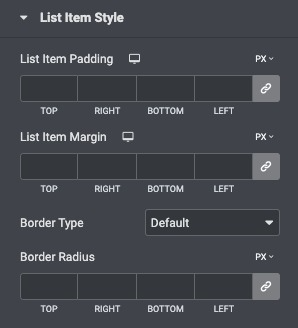
- List Item Padding: Set the padding for the list items.
- List Item Margin: Set the margin for the list items.
- Border Type: Select the border type, from none, solid, double, dotted, dashed, or grooved, for each list item.
- Border radius: Set the border radius.
Read More Button
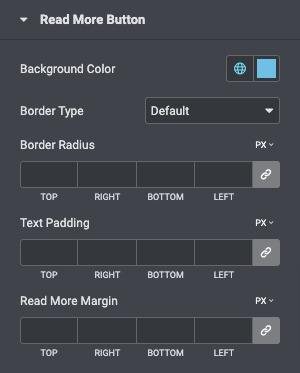
- Background Color: Set the background color for the button.
- Border Type: Select the border type from none, solid, double, dotted, dashed, or grooved.
- Border Radius: Set the roundness of the border corners of the button.
- Text Padding: Adjust the padding for the read-more text.
- Read More Margin: Adjust the margin for the read more text.
