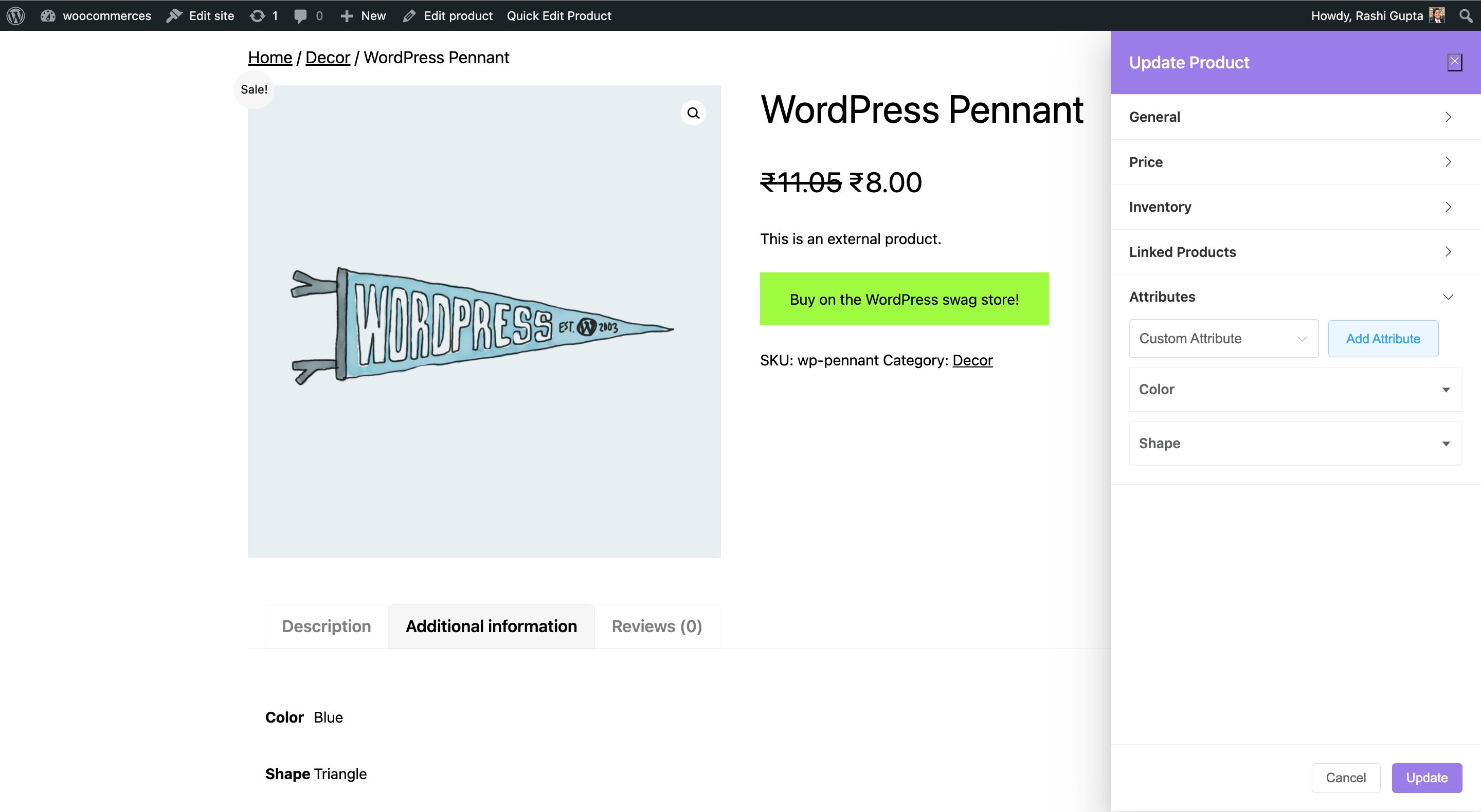How to Edit External & Affiliate Products on Frontend
External or Affiliate Products in WooCommerce are used to redirect your user to external websites or platforms. Instead of purchasing the product directly from your website, customers are redirected to another website/platform to complete the purchase. This allows you to promote and earn a commission from affiliate products or showcase products from other sellers. These types of products can be edited using the pro version of our Frontend Product Editor plugin.
Once you click on the edit button, you will have access to a set of settings that allow you to edit the product details. Here, you will learn about How to Edit Products On Frontend?
General
- Product Name: Enter the name of a product.
- Description: Set the description for a product.
- Short Description: Enter the short description of a product.
- Catalog Visibility: Select the catalog visibility from the available options.
- Is Featured: Enable the option if needed.
- Categories: Select the categories for a product.
- Tags: Add the tags for a product, if any.
- Product Image: Add an image of a product.
- Product Gallery: Add a gallery of product images, if needed.
- Product URL: Enter the link from where users can purchase a product.
- Buy Text: Change the Add To Cart button text to your preferred text.
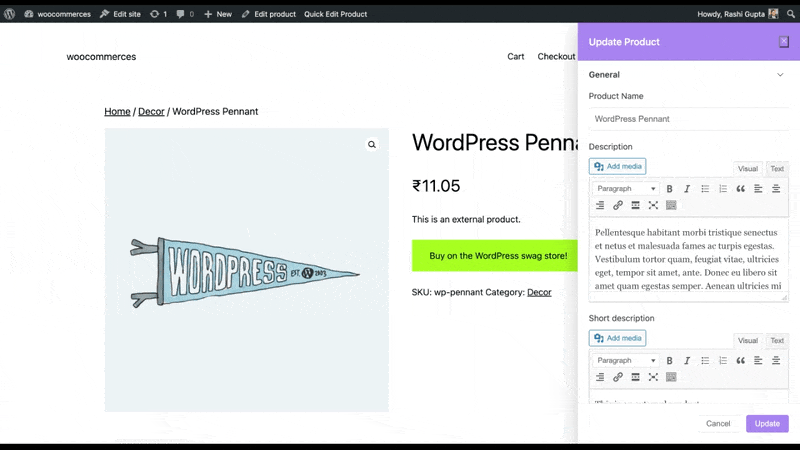
Price
- Regular Price: Set the price of a product.
- Sale Price: Enter the sale price.
- Schedule Sale: Enable the option if you wish to allow the sale of a product.
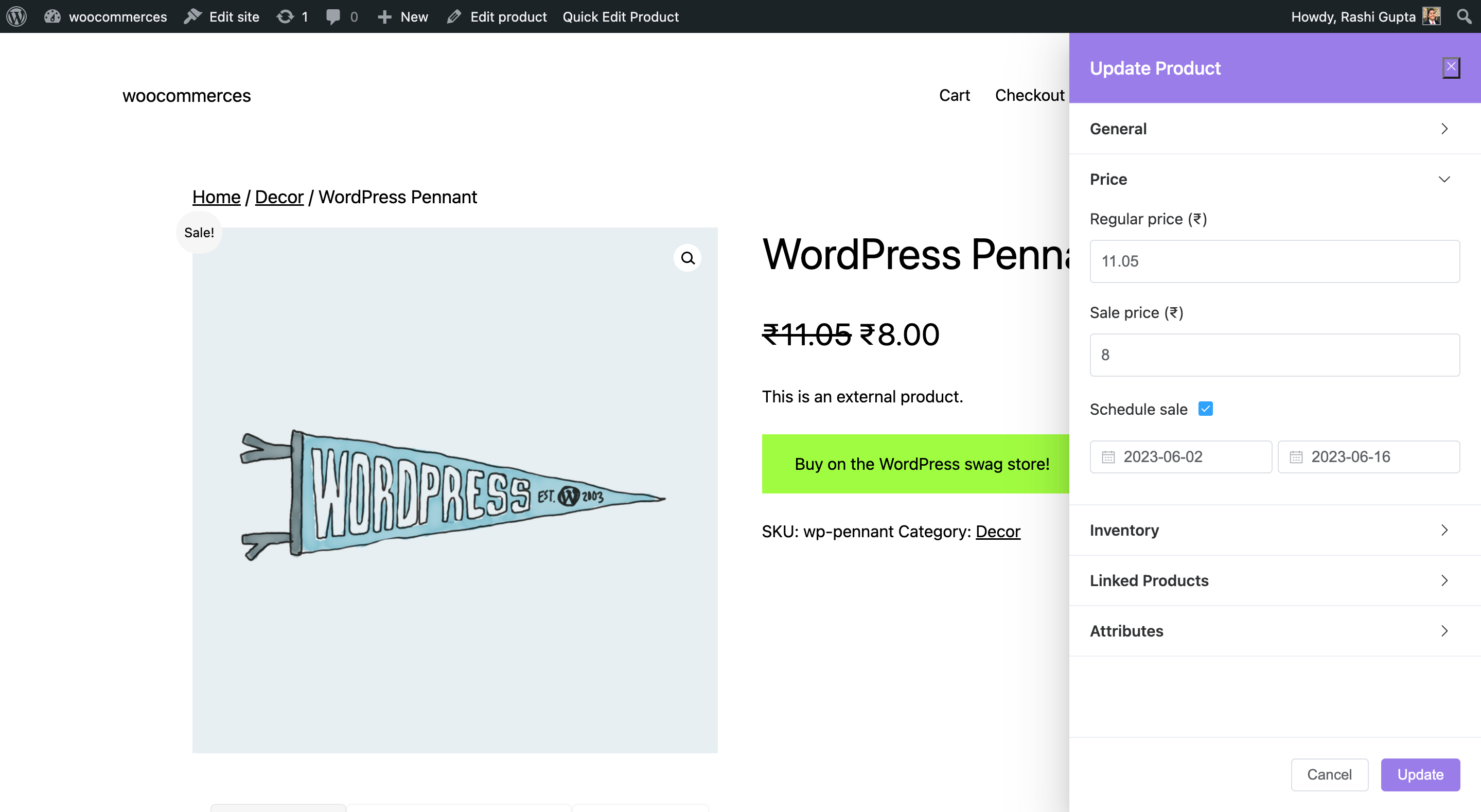
Inventory
- SKU: Enter the unique SKU for that product.
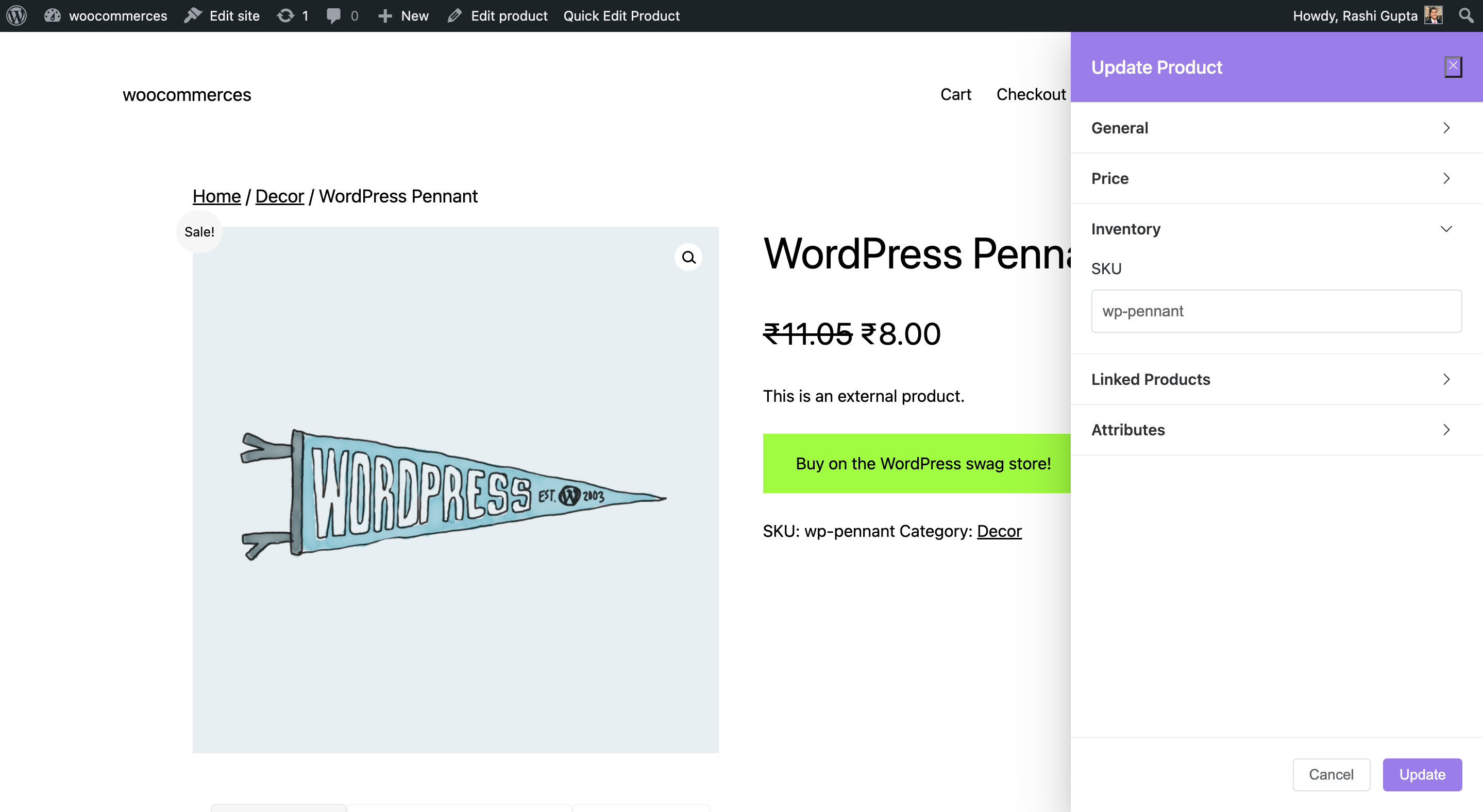
Linked Products
- Upsell Products: These products in WooCommerce are displayed on the product details page as recommendations for users to consider as upgrades to the product they are currently viewing. For example, if a user is browsing the WordPress Pennant, you can display the album on that same page as an up-sell.
Please check our detailed article on Upsell & Cross-sell. It will provide you with a deeper understanding of these techniques and how they can be effectively implemented in your business.
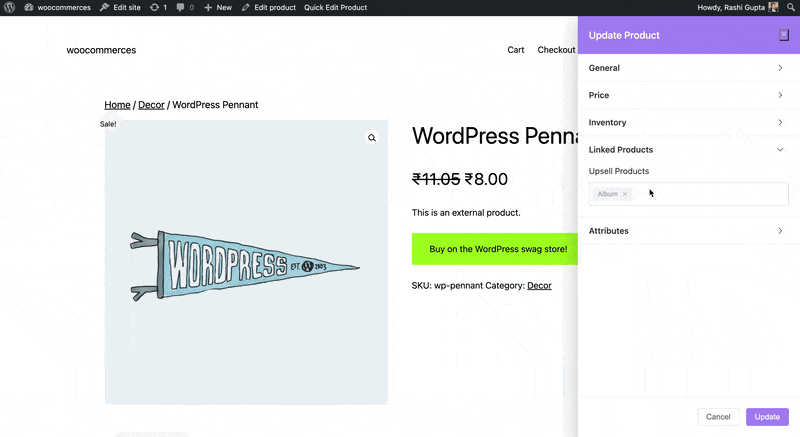
Attributes
To add custom attributes, you can click on the “Add Attribute” option, which will be displayed in the Additional Information section of the product. You can also hide the attribute on the frontend by keeping the “Visible on Product Page” option disabled.